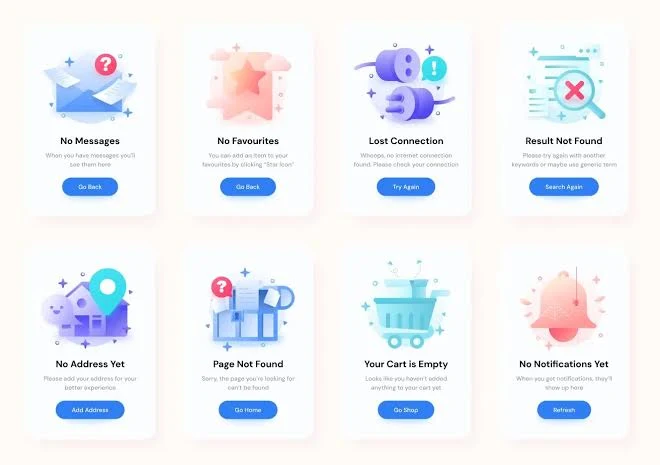Introduction to Figma: A Beginner's Guide
Are you curious about Figma? Have you heard that it's more than just a UI designing application? Well, you're in the right place. In this blog, we'll explore the various features and advantages of Figma.
Advantages of Figma
- Free Software: Unlike Adobe XD, Figma is a free software. You can use it for learning or individual projects without any cost. If you start earning money from your projects, you can switch to the premium plan, which is only $60 per month.
- Online Based Application: Figma is a web-based application, which means you can access it from anywhere in the world. No need to carry your files with you. As long as you have internet access, you can use Figma on any computer.
- No Missing Files: Unlike other software like After Effects, Figma stores everything on the server. You don't have to worry about missing files or relocating assets. Simply log in to your account, and all your files will be there.
- Collaborative: Figma allows your whole team to work on a single project. No need to send project files back and forth. Simply share the link with your team members, and they can log in to Figma to provide feedback and make changes.
Getting Started with Figma
To get started with Figma, follow these steps:
- Go to Google and search for "Figma."
- Click on the first link, "Figma - The Collaborative Interface."
- On the Figma website, click on "Try Figma for Free."
- Log in with your email ID and password, or create a new account.
- Once logged in, you can choose to use Figma directly on an online browser or download the desktop application.
Figma User Interface
Upon logging in to Figma, you'll see a blank canvas with a simple and clean user interface. The interface is divided into four main sections:
- Layer Section: This section displays all the layers of the objects you create. It's where you can find and manage your design elements.
- Figma Tools Section: This section contains the tools you can use to create and modify your designs. The tools are similar to those found in Photoshop and Illustrator.
- Canvas: The canvas is where you create your designs. It's the main area where you'll be working on your projects.
- Settings Panel: The settings panel is located on the right side of the interface. It displays the properties of the selected elements, such as alignment, size, color, and effects.
Key Tools in Figma
Figma offers a range of tools to help you create stunning designs. Here are some of the key tools:
- Move Tool: Used to move objects around the canvas.
- Scale Tool: Used to resize objects proportionally.
- Frame Tool: Allows you to create frames for your designs.
- Slice Tool: Used for exporting specific areas of your design.
- Shape Tool: Offers various shape options, including rectangles, lines, arrows, ellipses, polygons, stars, and image placeholders.
- Pen/Pencil Tool: Used for drawing and creating custom shapes.
- Text Tool: Allows you to add text to your designs.
These are just a few of the tools available in Figma. Each tool has its own unique features and functions, allowing you to create complex and detailed designs.
Properties and Effects in Figma
When working with objects in Figma, you can access various properties and effects to enhance your designs. These include:
- Alignment: Helps you align objects within frames.
- Fill: Allows you to add color or gradients to objects.
- Stroke: Gives you control over the outline of objects.
- Blending Modes: Allows you to blend layers together for creative effects.
- Effects: Offers options like drop shadow, inner shadow, layer blur, and background blur to add depth and dimension to your designs.
By exploring these properties and effects, you can create visually stunning designs in Figma.
Exporting and Sharing Your Designs
Once you've completed your design in Figma, you can export it in various formats, such as PNG, JPEG, SVG, or PDF. Figma also allows you to adjust the export settings, including size and quality.
Additionally, Figma's collaborative features make it easy to share your designs with clients and team members. You can simply share the project link, and others can provide feedback and make changes directly in Figma.
Conclusion
Figma is a powerful and user-friendly design tool that offers numerous advantages over other software like Adobe XD. Its free version, online accessibility, collaborative features, and ease of use make it a popular choice among designers.
Whether you're a beginner or an experienced designer, Figma provides a versatile platform for creating stunning UI designs, logos, icons, social media posts, and much more.
Start exploring Figma today and unlock your creativity!
Figma is a popular cloud-based design tool used by designers and teams to create user interfaces, illustrations, prototypes, and more. It gained widespread popularity due to its collaboration features, ease of use, and cross-platform compatibility. Whether you're a beginner designer or someone looking to switch to Figma from another design tool, this beginner's guide will help you get started.
1. Setting up your Figma account: To begin with Figma, you need to create a free account on their website. Simply visit the Figma website and sign up with your email address. Figma offers free plans with some limitations, as well as paid plans with additional features.
2. Understand the Figma interface: Once you're signed in, you'll be greeted with the Figma interface. Take some time to familiarize yourself with the various panels and tools available. The main components of the interface include the canvas (where you design), toolbar (for selecting tools and options), layers panel (for managing layers and objects), and properties panel (for modifying object properties).
3. Creating and organizing your designs: Figma uses a system of frames and artboards to organize your designs. Frames are like containers that hold your design elements, and artboards are the individual screens or pages within your design. You can create new frames and artboards using the frame tool or by duplicating existing ones.
4. Working with layers and objects: Figma uses a layer-based system, similar to other design tools. Design elements such as shapes, images, and text are organized into layers within the layers panel. You can rearrange, group, and modify layers to create complex designs. Figma also supports different object types, including vectors, images, and text, which can be scaled, rotated, and styled.
5. Using design tools and features: Figma offers a rich set of design tools and features to help you create and refine your designs. Some commonly used tools include the pen tool for creating custom shapes, the text tool for adding and formatting text, the shape tools for creating basic geometric shapes, and the image tool for importing images and illustrations. Additionally, Figma provides features like grids, guides, and alignment tools to help you maintain consistency and precision in your designs.
6. Collaborating with others: One of Figma's key strengths is its collaboration features. You can invite team members to work on the same design file simultaneously, allowing for real-time collaboration and feedback. Figma also provides commenting and versioning capabilities, making it easy to communicate and track changes within your team.
7. Prototyping and interactive design: Figma allows you to create interactive prototypes to showcase your designs and validate user interactions. Using Figma's prototyping features, you can link screens together, define interaction flows, and add animations and transitions. This is particularly useful for presenting your designs to clients or stakeholders and gathering feedback.
8. Plugins and integrations: Figma has an extensive library of plugins that extend its functionality. These plugins can automate repetitive tasks, generate design assets, provide design resources, and much more. You can explore the Figma plugin community and install plugins that suit your specific design needs. Additionally, Figma integrates smoothly with other popular design tools and project management platforms, allowing you to streamline your design workflow.
Remember, this beginner's guide provides only a glimpse into the vast capabilities of Figma. The best way to master the tool is to experiment, practice, and explore its features in-depth. Figma's documentation, tutorials, and community resources can also be valuable learning tools as you progress in your design journey. Enjoy designing with Figma!
As Elon Musk, I can definitely provide some guidance on getting started with Figma. Figma is a powerful design and prototyping tool that is used by many designers and teams to create user interfaces, wireframes, and interactive prototypes. Here's a beginner's guide to help you get started:
1. Familiarize yourself with the interface: When you first open Figma, take some time to explore the different panels and tools. Familiarize yourself with the layers panel, the properties panel, and the toolbar. Understanding these basic components will help you navigate and work with Figma more efficiently.
2. Learn about components and styles: Figma allows you to create reusable components and styles, which can save a lot of time and effort when designing. Components are reusable elements, such as buttons or icons, that can be placed and modified across multiple screens. Styles, on the other hand, allow you to set and maintain consistent design properties (like colors and typography) throughout your designs.
3. Get comfortable with the drawing and editing tools: Figma offers a wide range of drawing and editing tools to create and modify shapes and objects. Practice using tools like the pen tool, rectangle tool, and vector editing tools to create precise and clean designs. Familiarize yourself with the different keyboard shortcuts as well, as they can make your workflow faster.
4. Explore the plugin ecosystem: Figma has a robust plugin ecosystem that allows you to extend its functionality and automate certain tasks. Take some time to explore the available plugins and find ones that can enhance your workflow. Some popular ones include Unsplash, Content Reel, and Iconify.
5. Collaborate with others: Figma is built for collaboration, allowing designers and teams to work together in real-time. Take advantage of features like live commenting, shared design files, and design system libraries to collaborate effectively with others. You can also use Figma's version control to keep track of design iterations and changes.
6. Utilize design templates and resources: Figma offers a wide range of design templates and resources that can help kickstart your projects. Explore the Figma Community, where you can find design files, UI kits, and resources created by other designers. These templates can be a great starting point and source of inspiration for your own designs.
7. Practice and explore: The best way to learn Figma is by practicing and experimenting. Start with small projects and gradually work your way up to more complex ones. Take advantage of Figma's design features and tools to create unique and innovative designs. Join design communities and participate in design challenges to further enhance your skills.
Remember, the key to mastering Figma (or any design tool) is practice, patience, and a willingness to learn. Don't be afraid to try new things and explore different design techniques. With dedication and perseverance, you'll become proficient in Figma in no time. Good luck!